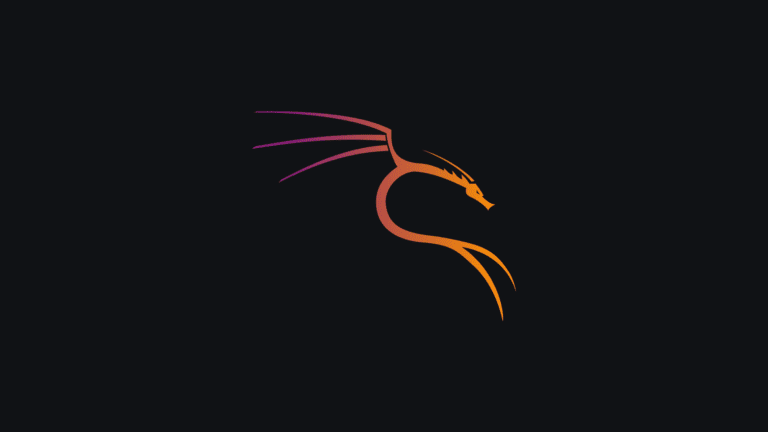Video Tutorial
If you are from India or if you know the Hindi language, you can follow the video by watching it. If not, you can scroll down below.
Understanding the Problem
You have successfully installed Kali Linux on your Android, but when you open Kali Linux and launch Firefox, you encounter an error. Today, we will learn how to fix this error.
Common Error Message:
- “Gah. Your tab just crashed”
- Firefox opens but doesn’t load websites
- Browser becomes unresponsive
This issue occurs due to Firefox’s sandbox security settings that conflict with the Android environment when running Kali Linux through Termux.
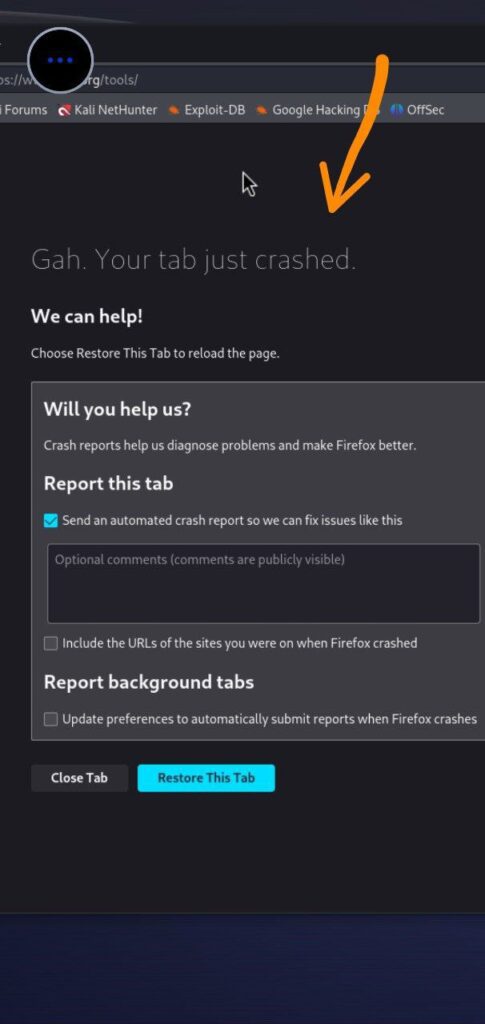
How To Fix Firefox Crash in Kali Linux
Step 1: Access Firefox Configuration
Now, first, you need to go to the Firefox search bar, type this command, and press enter:
about:config
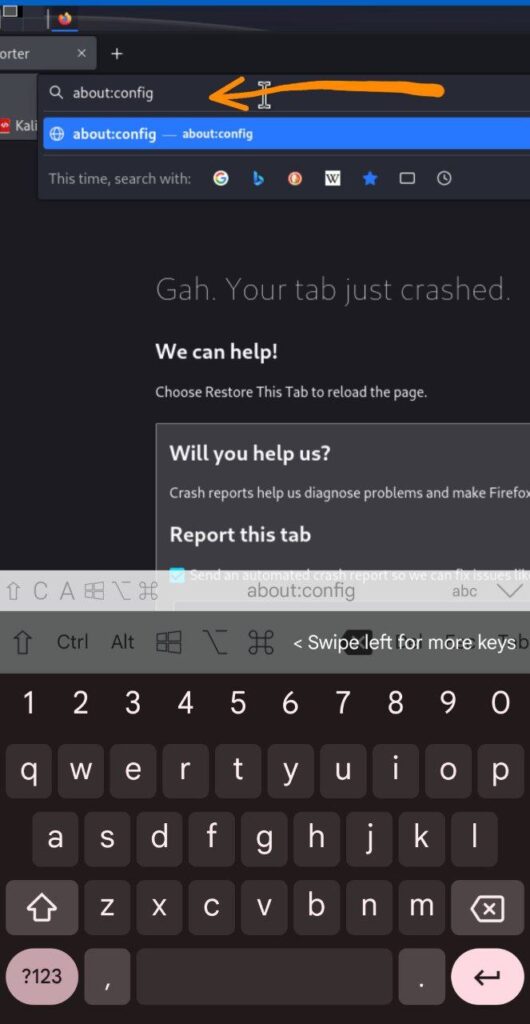
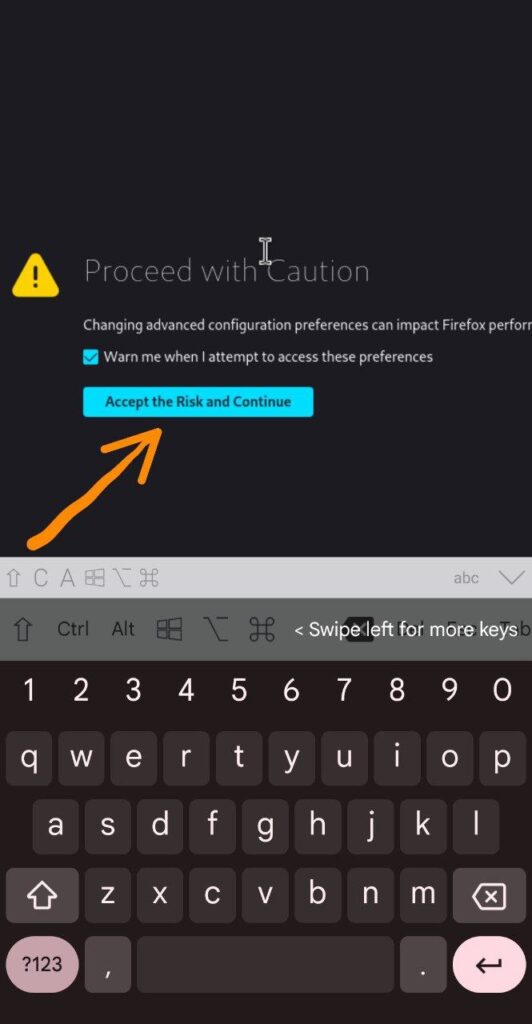
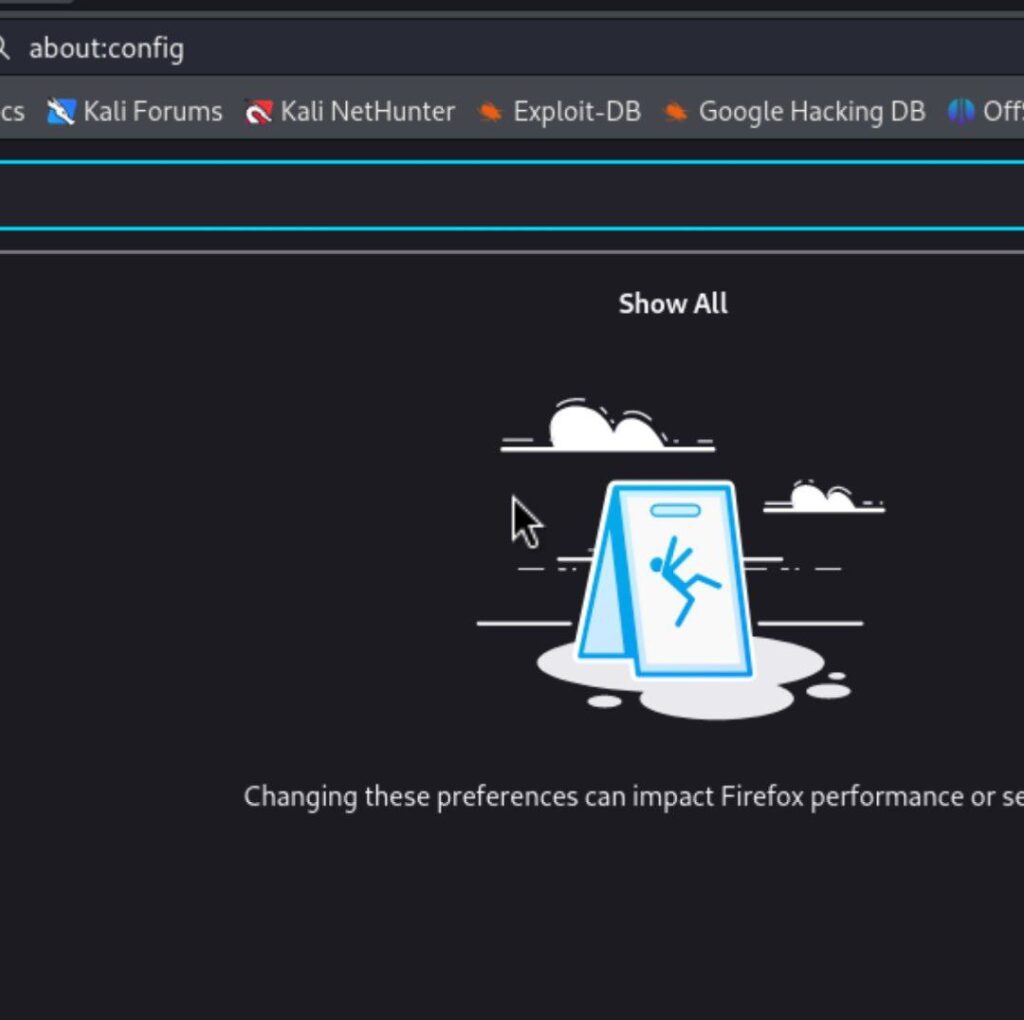
What this does: This opens Firefox’s advanced configuration settings where you can modify internal browser parameters.
Step 2: Disable Media Cubeb Sandbox
Now, inside Firefox, you will see another search bar. There, you need to type this command:
media.cubeb.sandbox
After entering the command, you have to change its value from true to false.
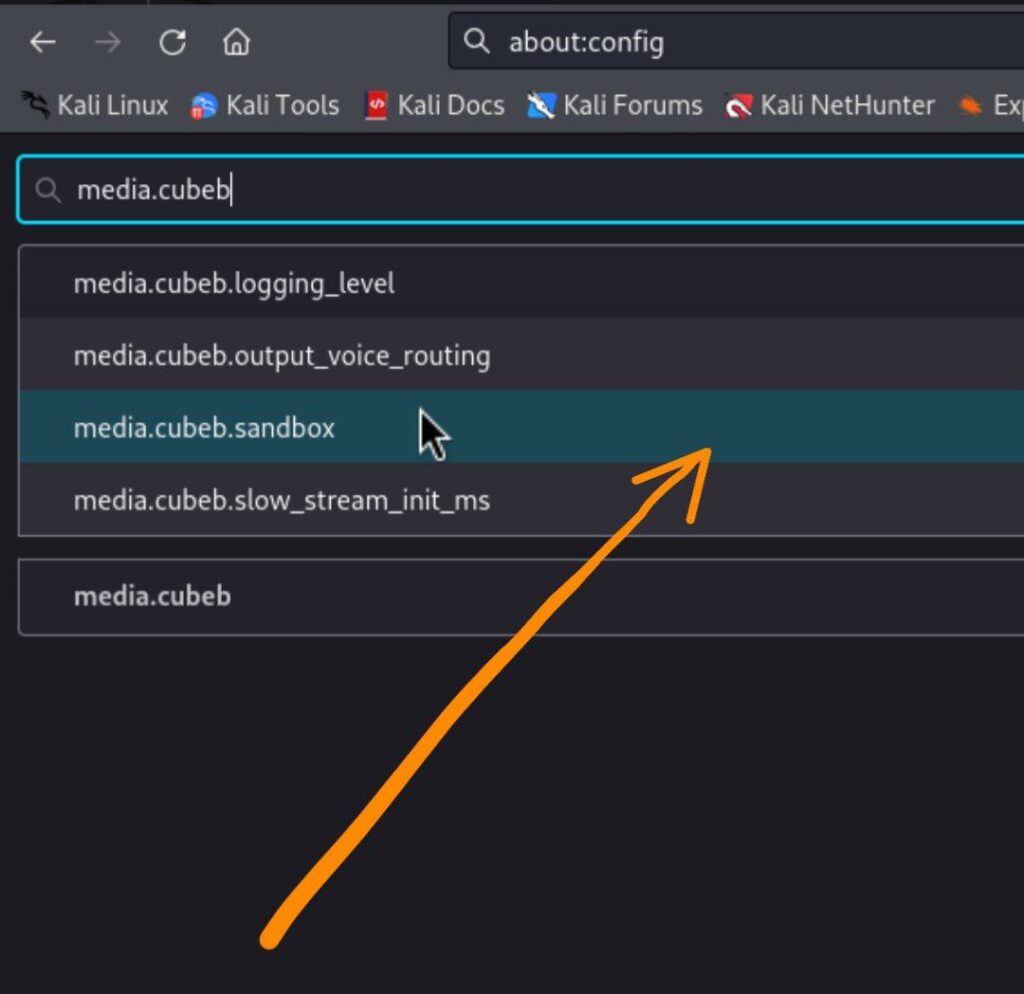
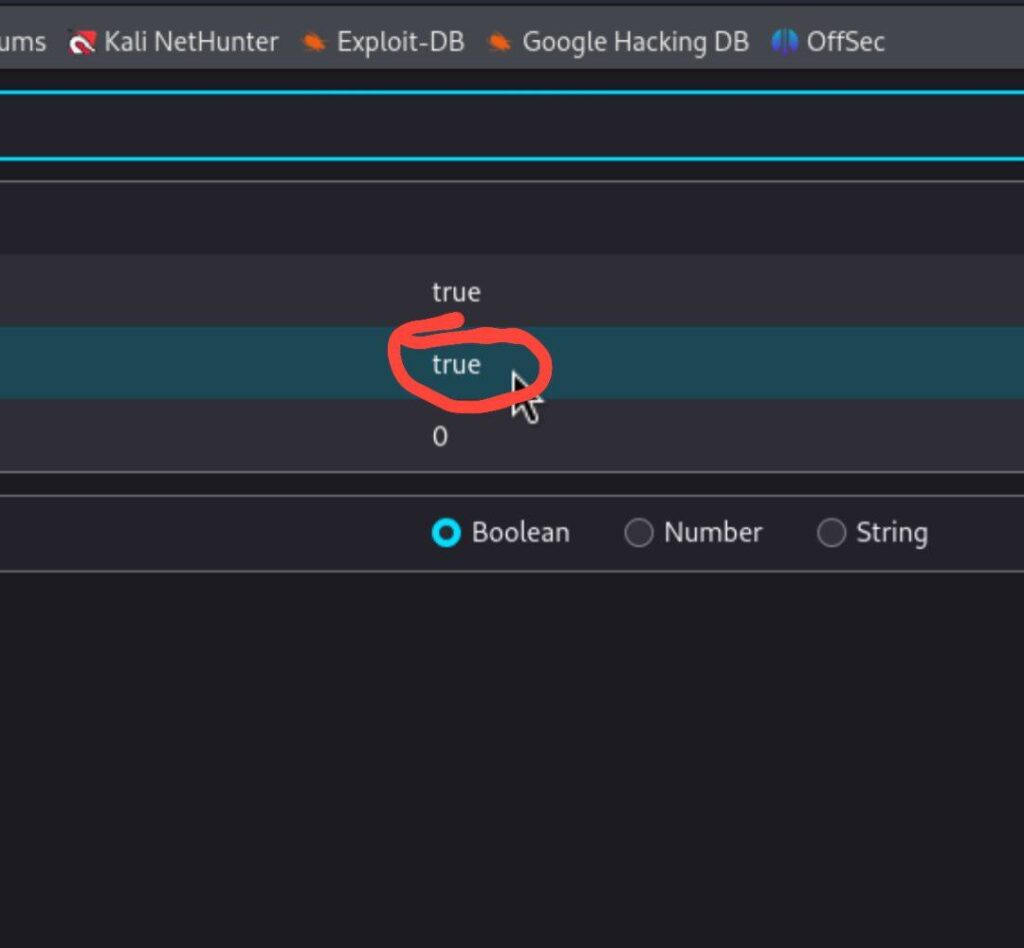
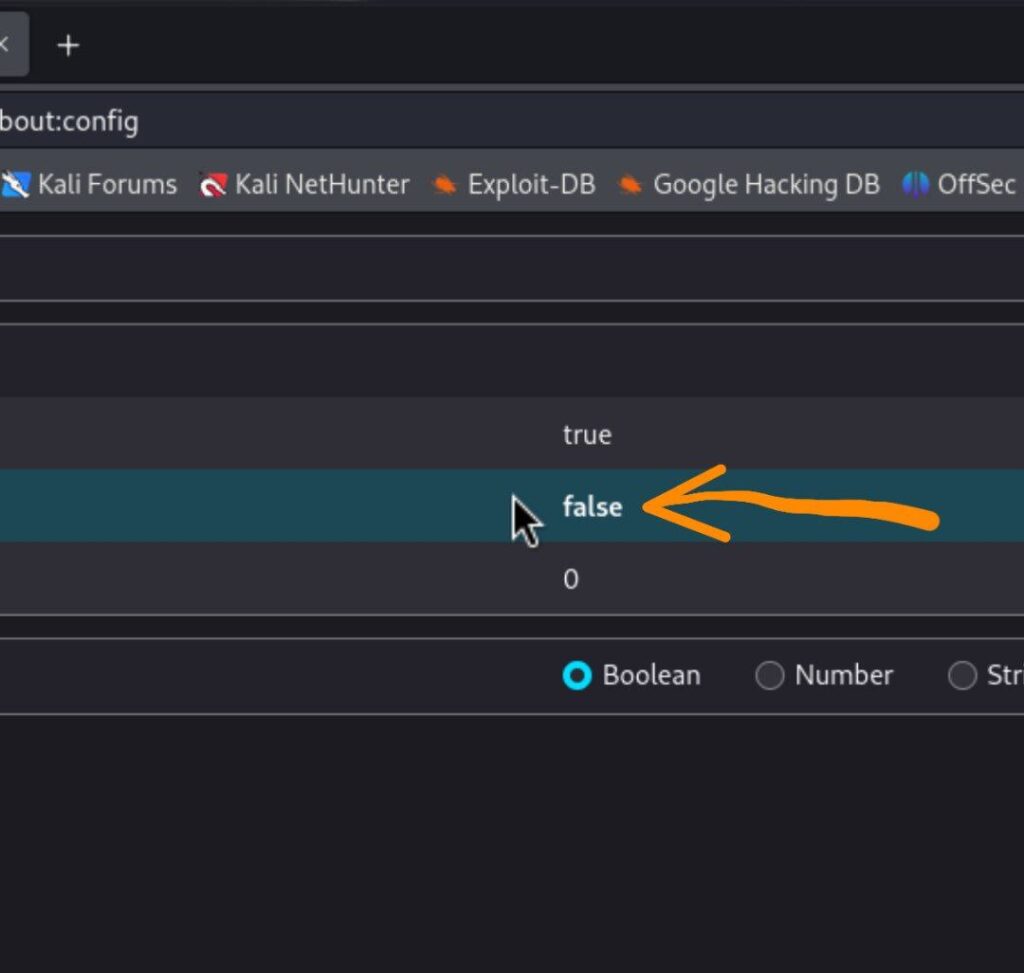
What this does: This disables the audio sandbox which can cause crashes in the Termux environment.
Step 3: Set Content Security Level
Now, go back to the search box again and type this command:
security.sandbox.content.level
This time, you need to edit the value of this command and set it to 0.
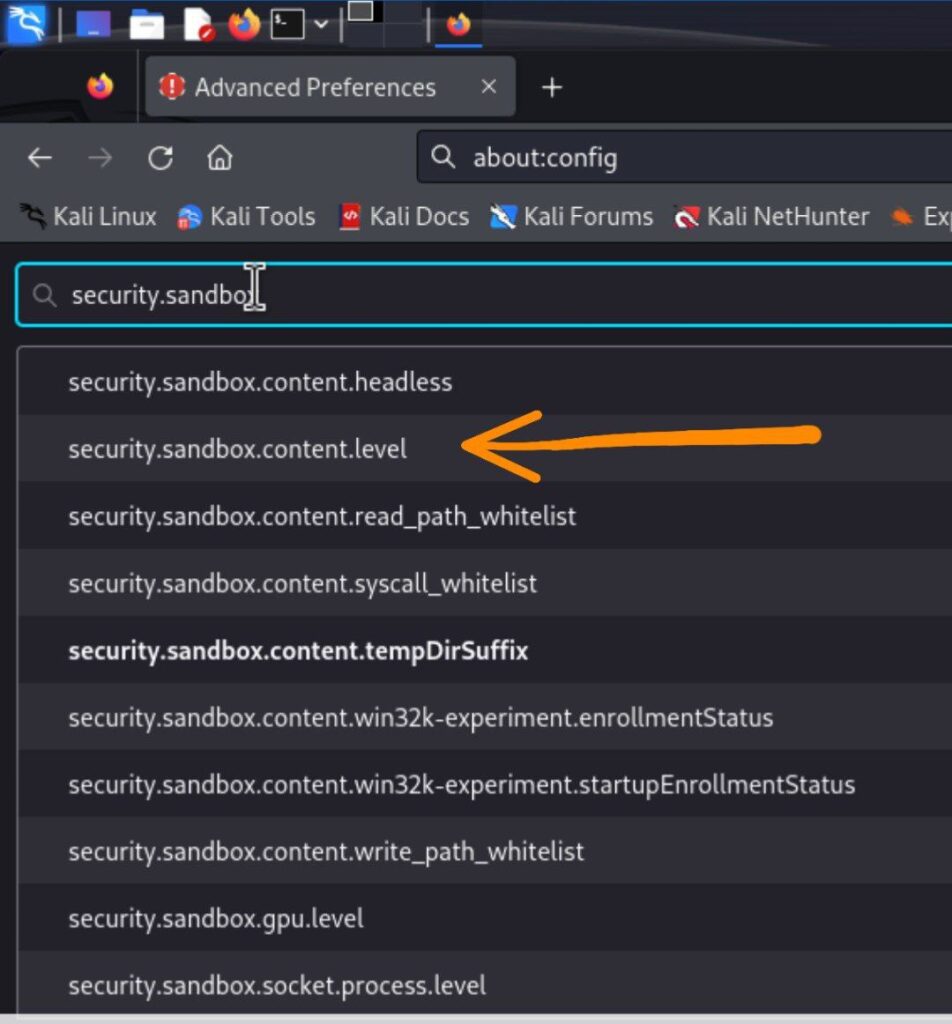
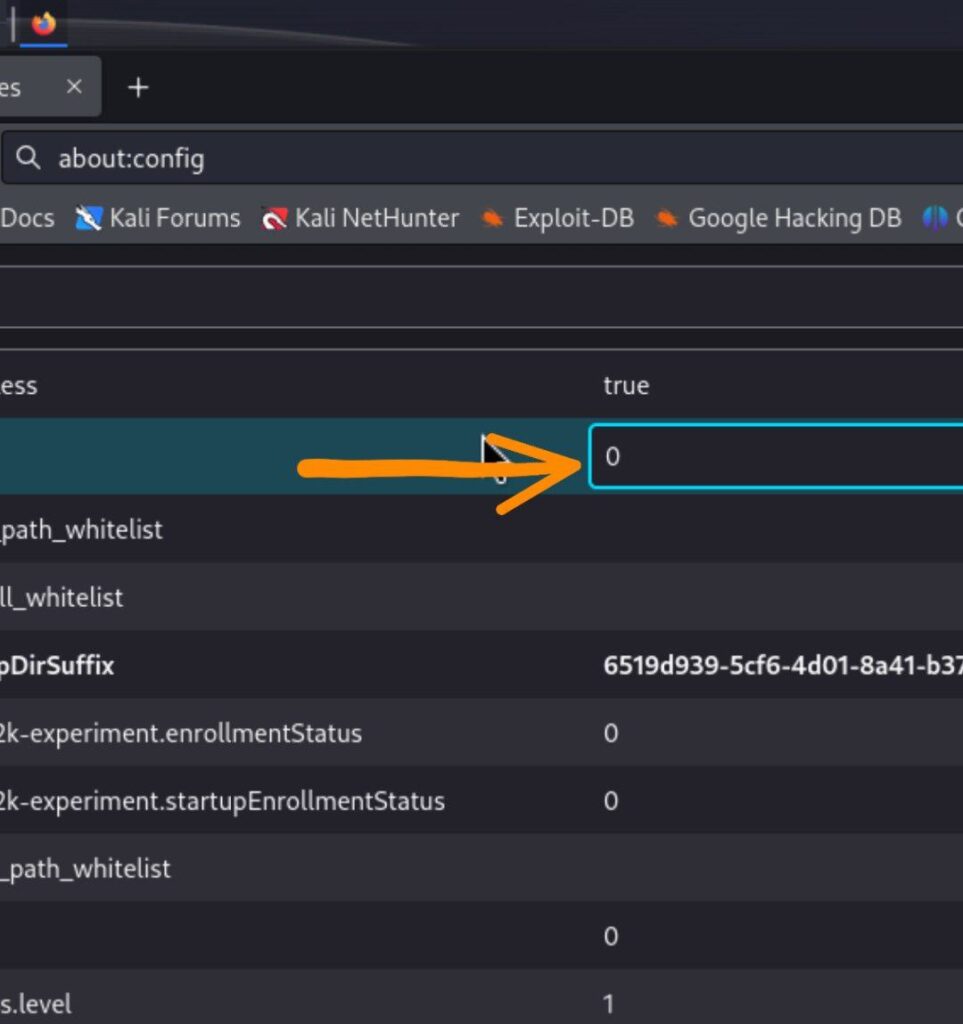
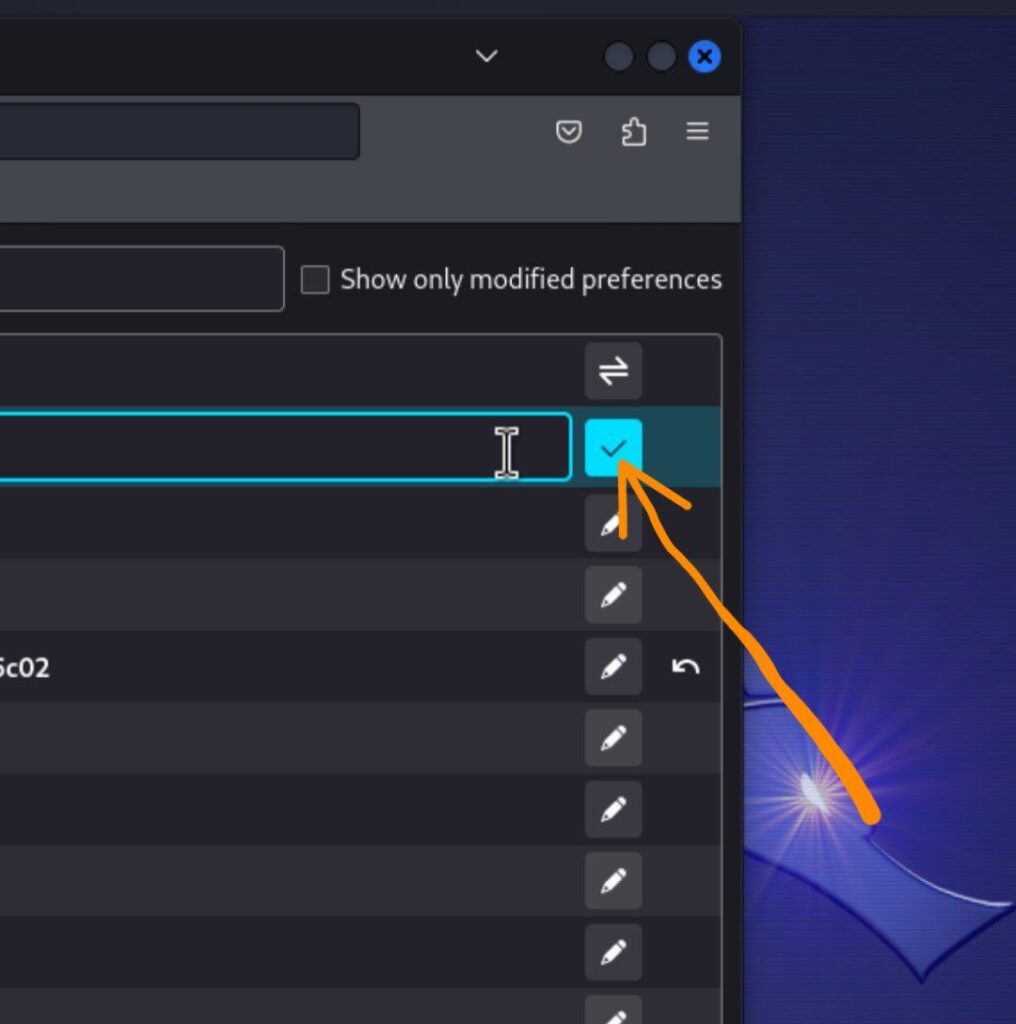
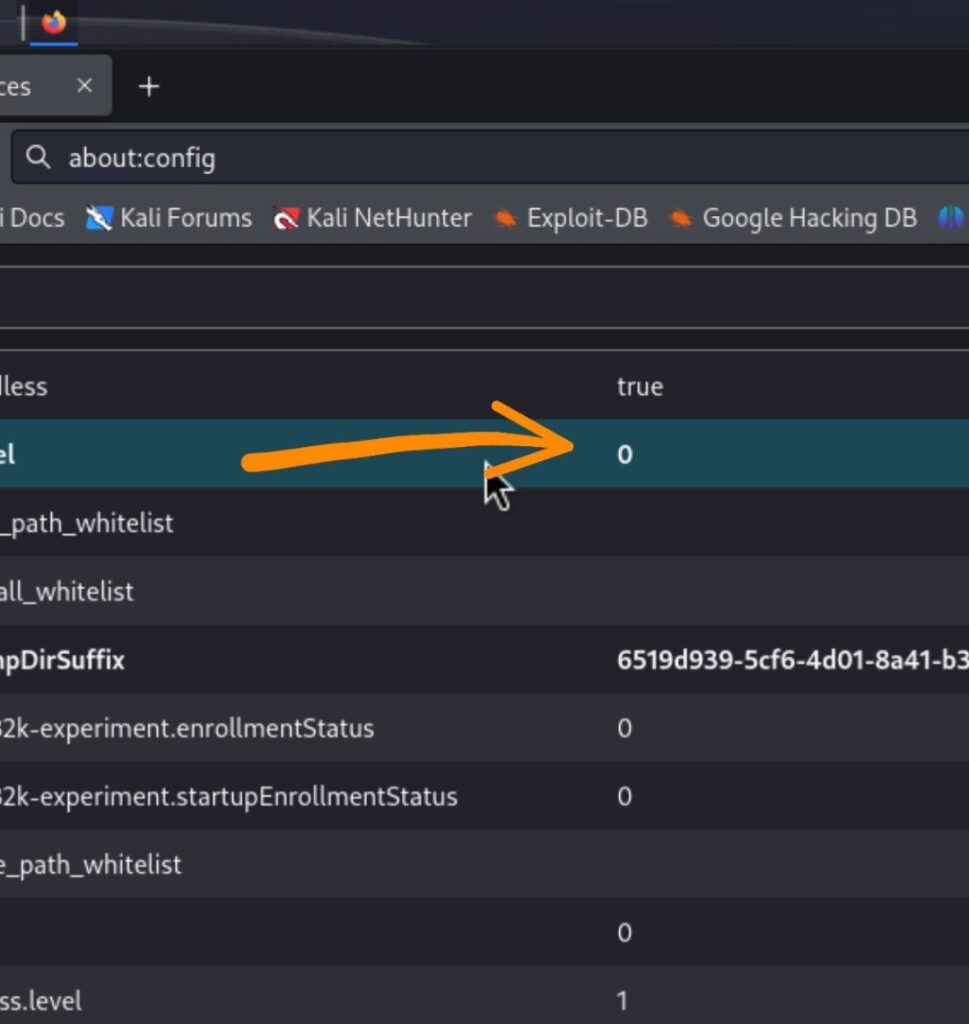
What this does: This reduces Firefox’s content sandboxing level, making it compatible with Kali Linux running in Termux.
Step 4: Restart Firefox and Test
That’s it, it’s done! If you have followed the steps correctly up to step 3, everything should be working now.
Actions to take:
- Close Firefox completely
- Reopen Firefox
- Your internet should be working now
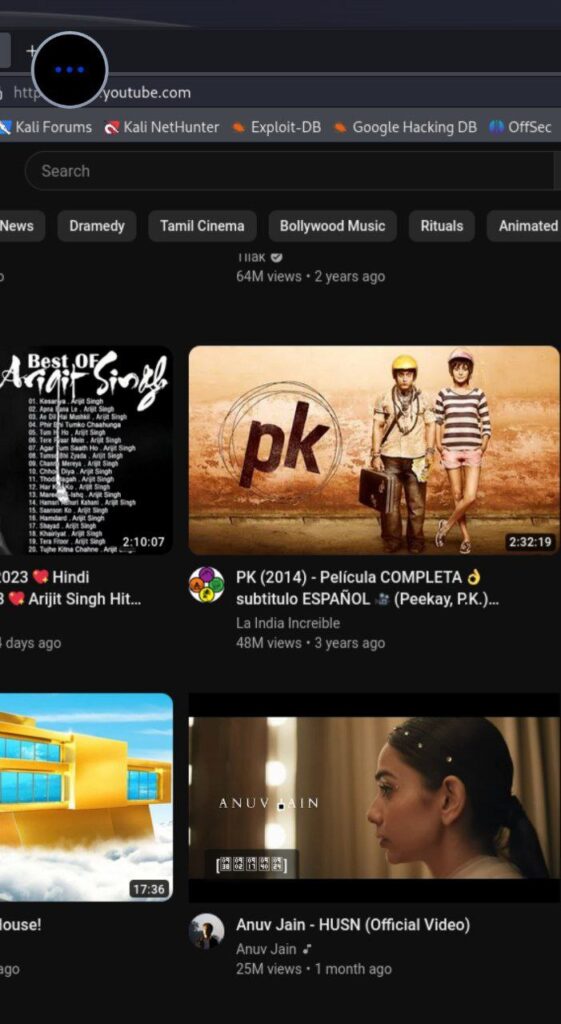
Troubleshooting
Internet Still Not Working?
If the internet is still not working, double-check all the steps because these steps have been tested on more than 100 phones.
Additional checks:
-
Verify all settings:
media.cubeb.sandbox= falsesecurity.sandbox.content.level= 0
-
Restart Kali Linux:
exit nh -
Check your phone’s internet connection:
- Make sure WiFi or mobile data is working
- Test internet on other apps
-
Clear Firefox cache (if needed):
- Open Firefox settings
- Clear browsing data
- Restart Firefox again
Conclusion
Enjoy!