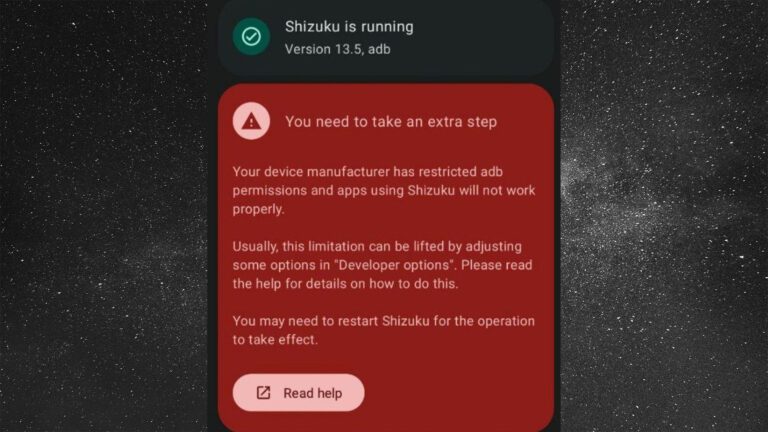Video Tutorial
If you are from India or if you know the Hindi language, you can follow the video by watching it. If not, you can scroll down below.
What is Shizuku
Shizuku can help normal apps uses system APIs directly with adb/root privileges with a Java process.
How To Install Shizuku on Android
Note: See, to run Shizuku on Android, there’s a basic requirement that your Android device should be at least Android 11 or above. This is because Shizuku requires wireless debugging to be available for use, and this feature is found in Android 11 and higher versions. However, if your device supports wireless debugging, you can use Shizuku
Step 1: Download Shizuku
Download Shizuku from the Play Store or from GitHub
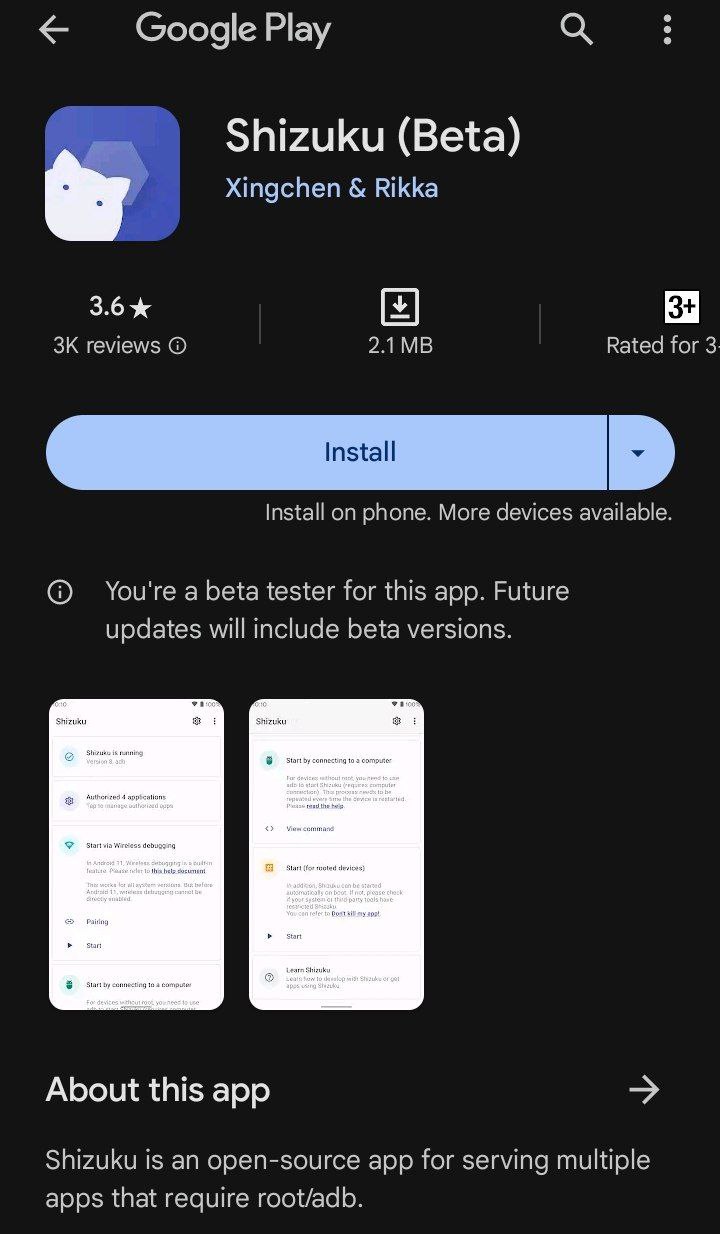
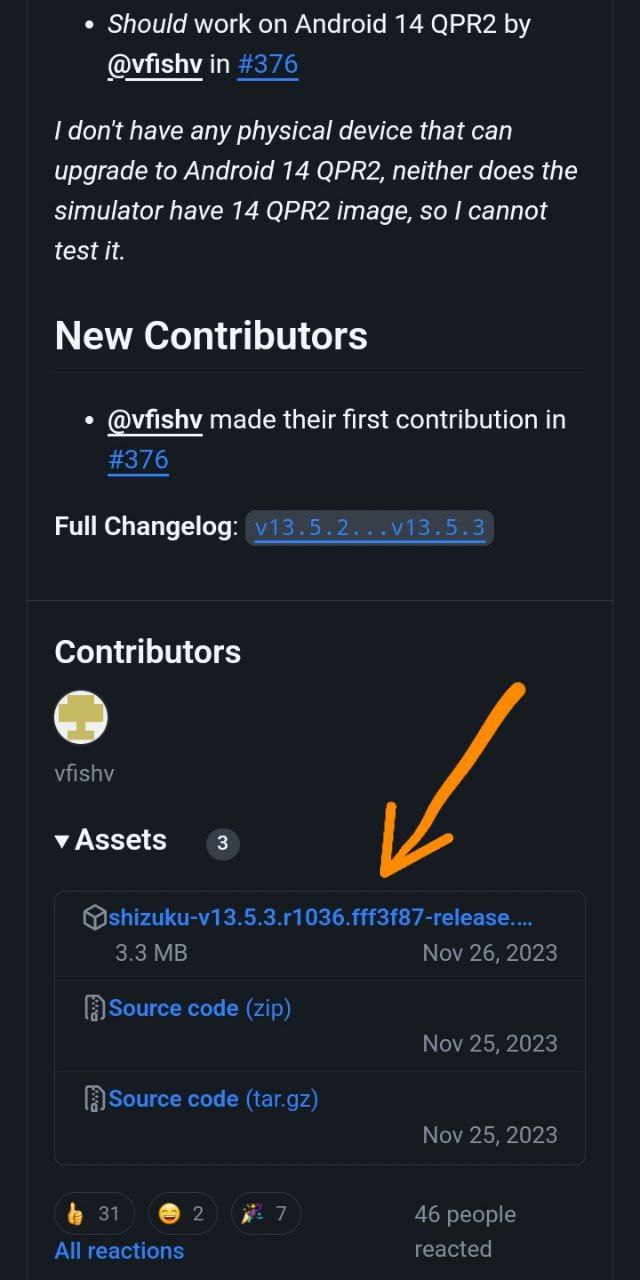
Step 2: Open Shizuku App
Now open Shizuku and check, Shizuku is not running yet. Now, we need to bring it into the running mode
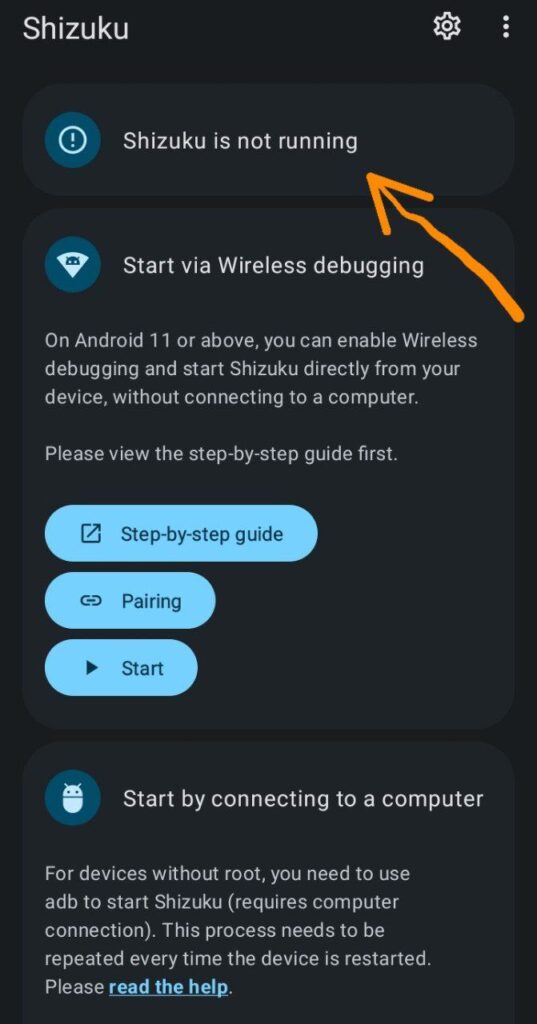
Step 3: Enable Developer Options
Enable “Developer Options” - If you don’t know how, search “Enable Developer Options Android” on Google or YouTube for your device model
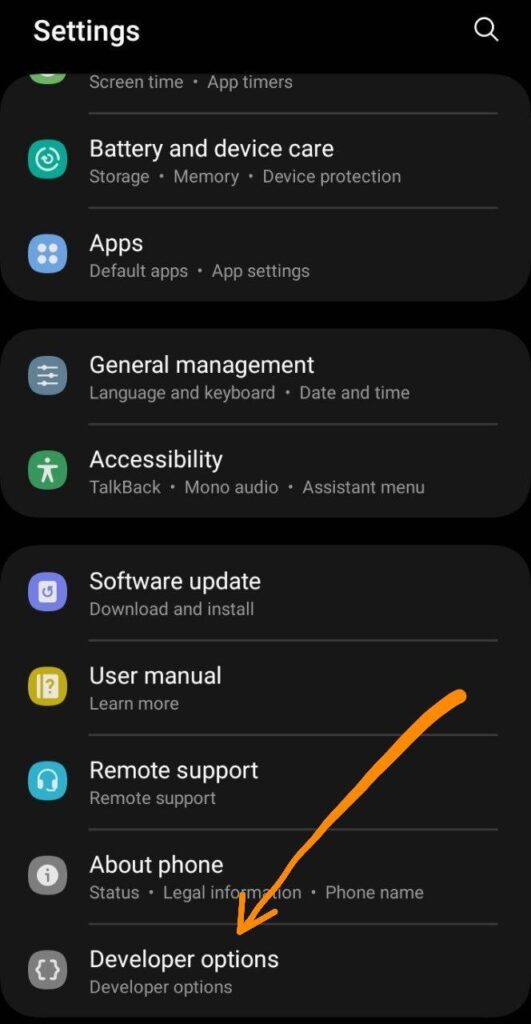
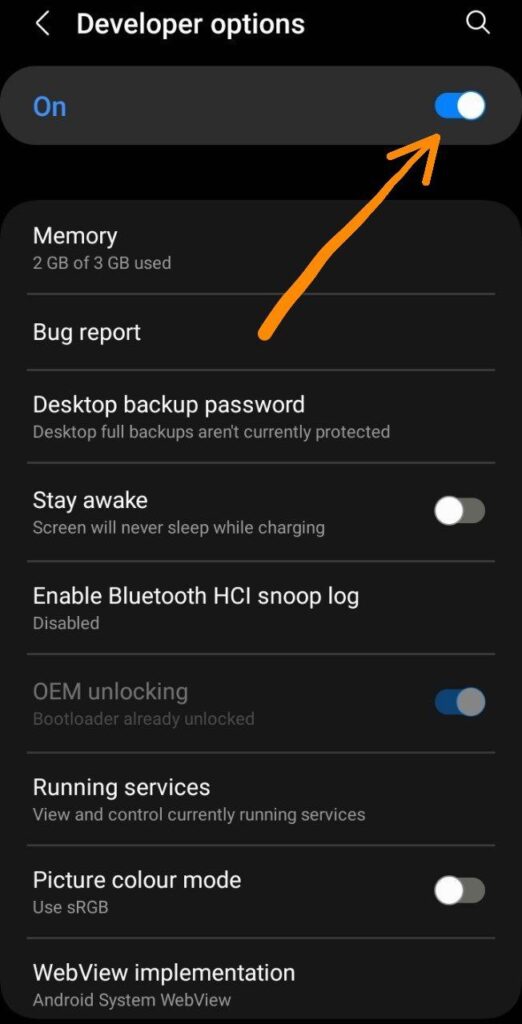
Step 4: Start Wireless Debugging
Now start wireless debugging. If the wireless debugging option is grayed out, first establish a connection with any Wi-Fi or hotspot. Then check, the wireless debugging option will work
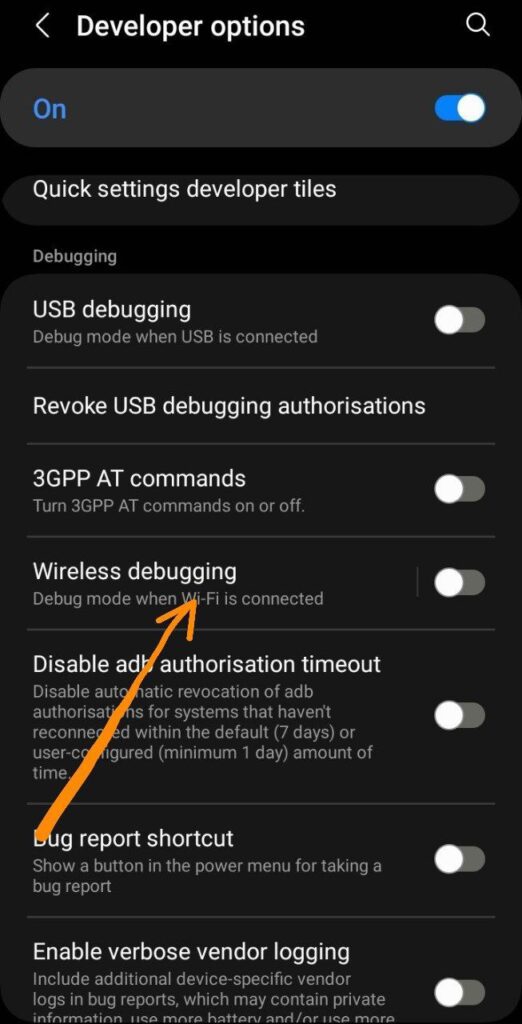
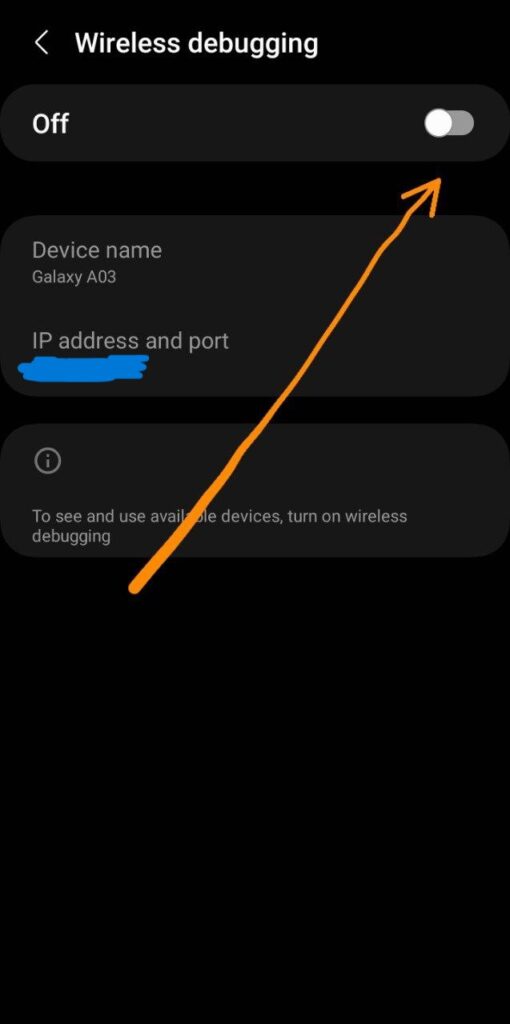
Step 5: Start Pairing in Shizuku
Now go back to Shizuku, click on the 'Pairing ’ option. If it asks for any notification-related permission, allow it. And Go back to Shizuku Now, check the notifications; Shizuku has entered searching mode
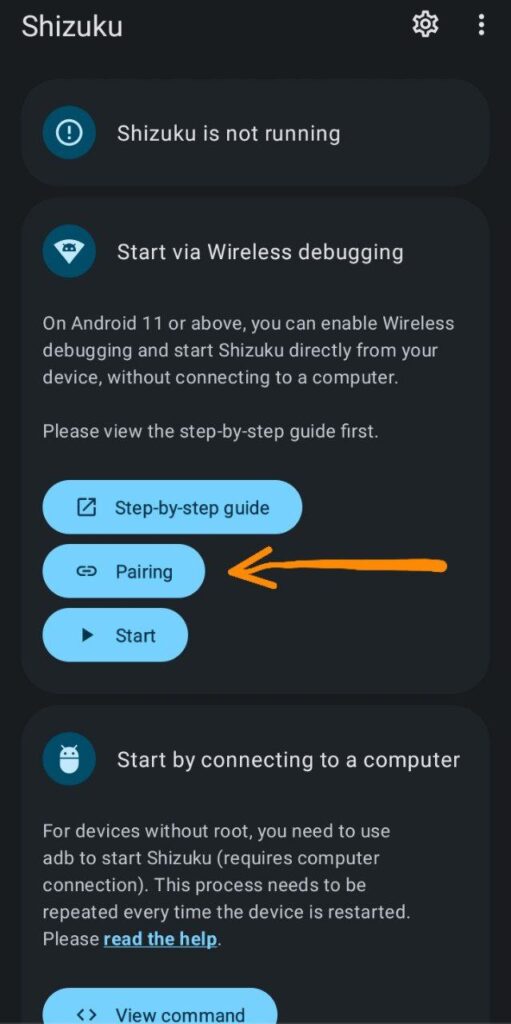
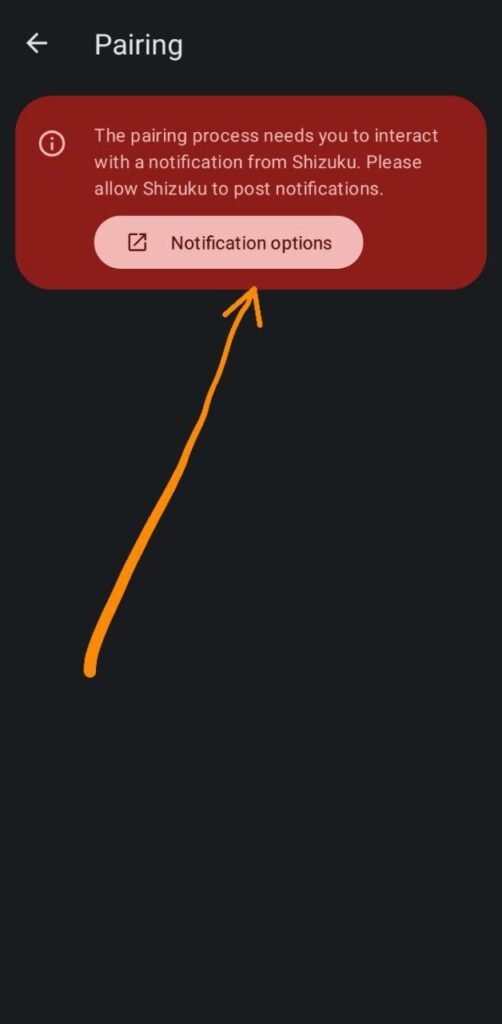
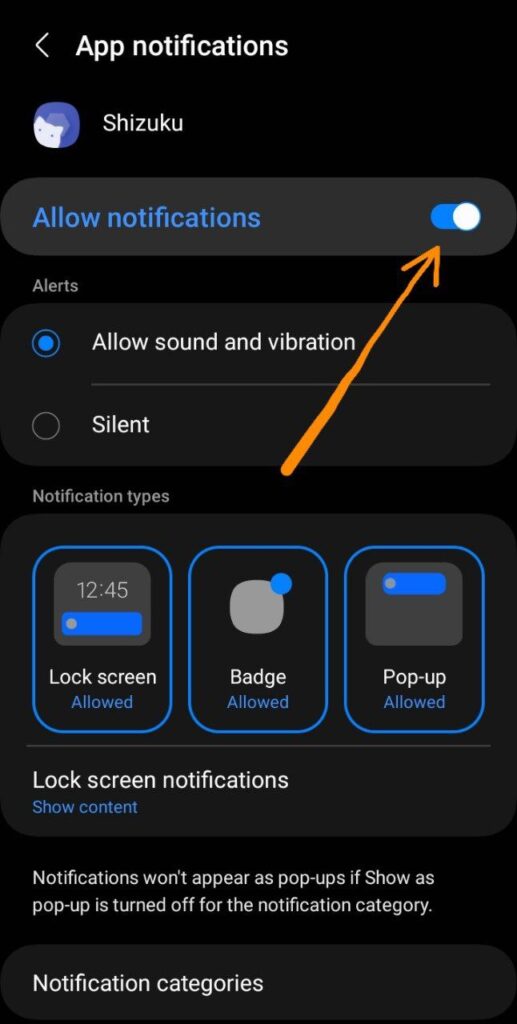
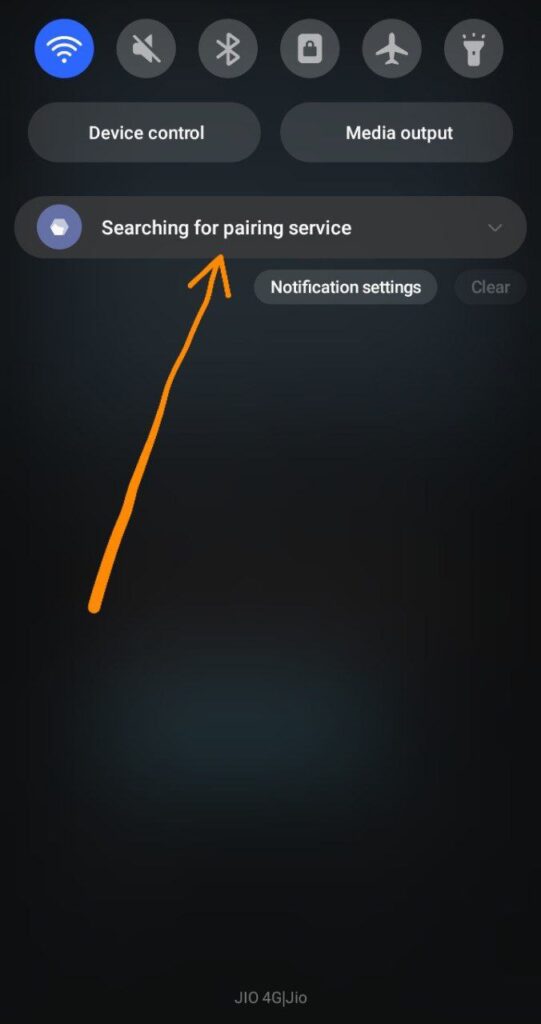
Step 6: Pair Device with Pairing Code
Now go back to wireless debugging, turn it on, and press ‘Pair device with pairing code.’ As soon as the pairing code appears, Shizuku will also notify you, saying that the pairing service has been found. Now, go to the notification and enter the pairing code

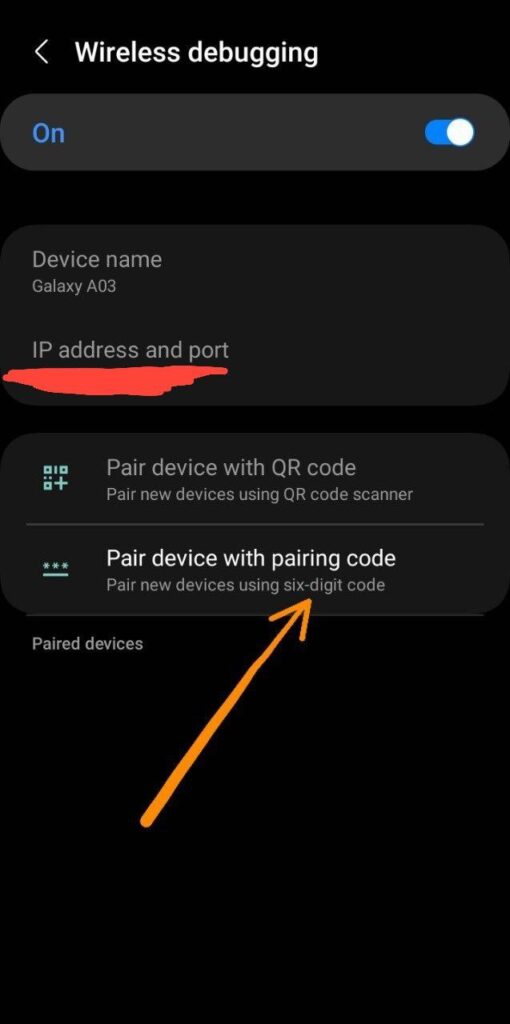
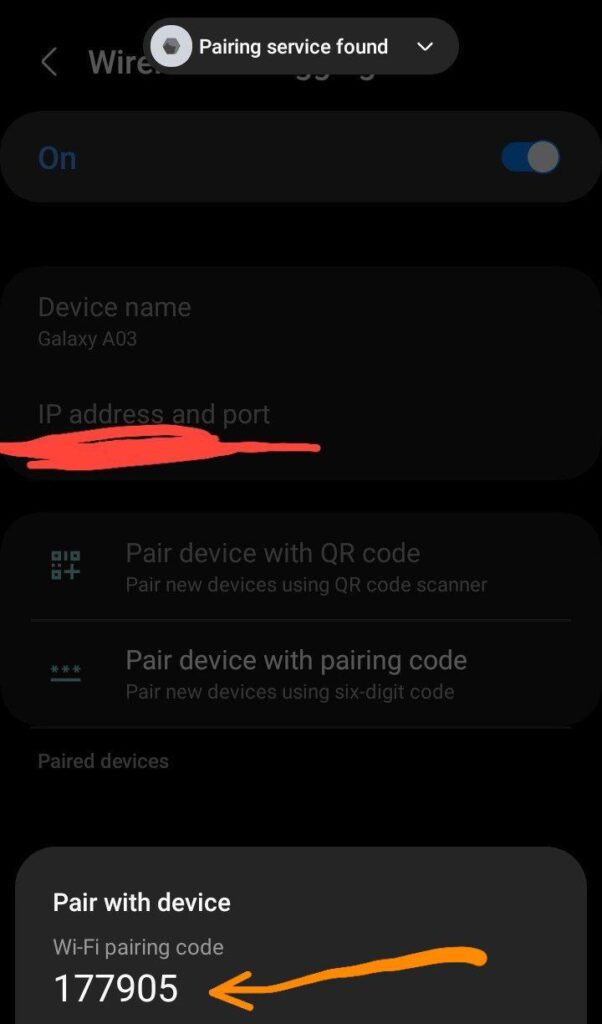
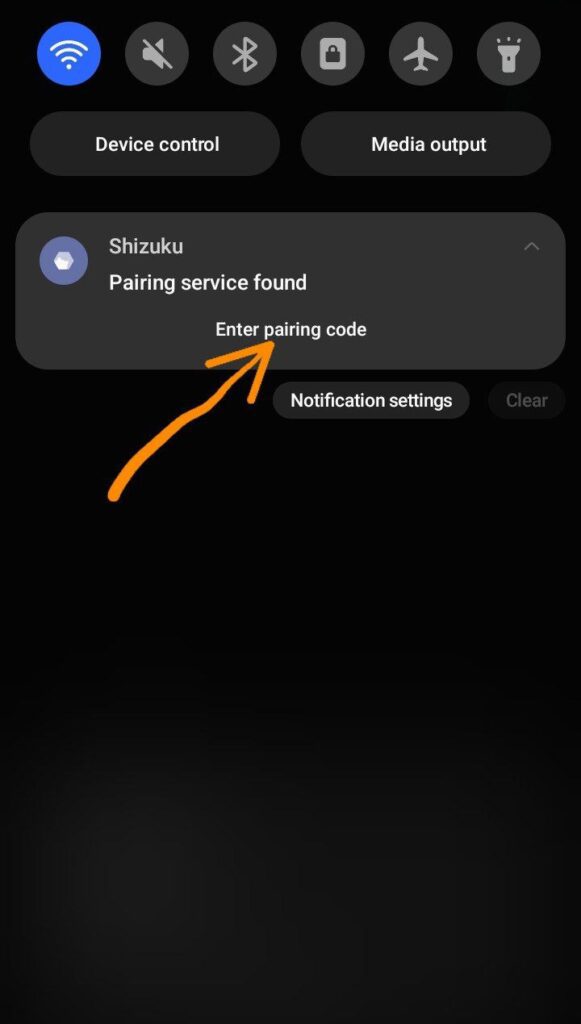
Step 7: Complete Pairing
After entering the pairing code, send it. As soon as you send it, the pairing will be successful
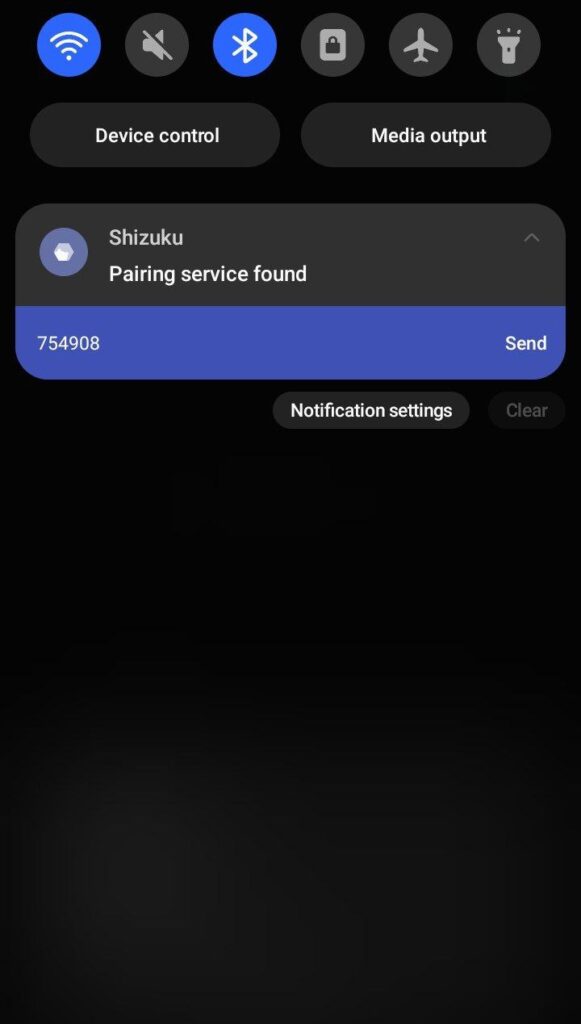
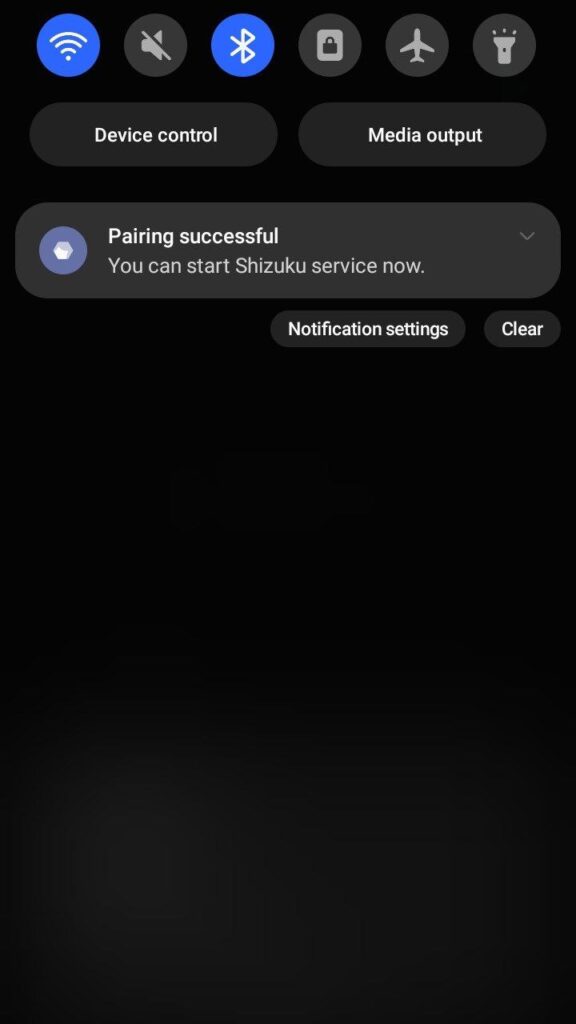
Step 8: Start Shizuku
Now you can easily start Shizuku. Open Shizuku and click on 'Start
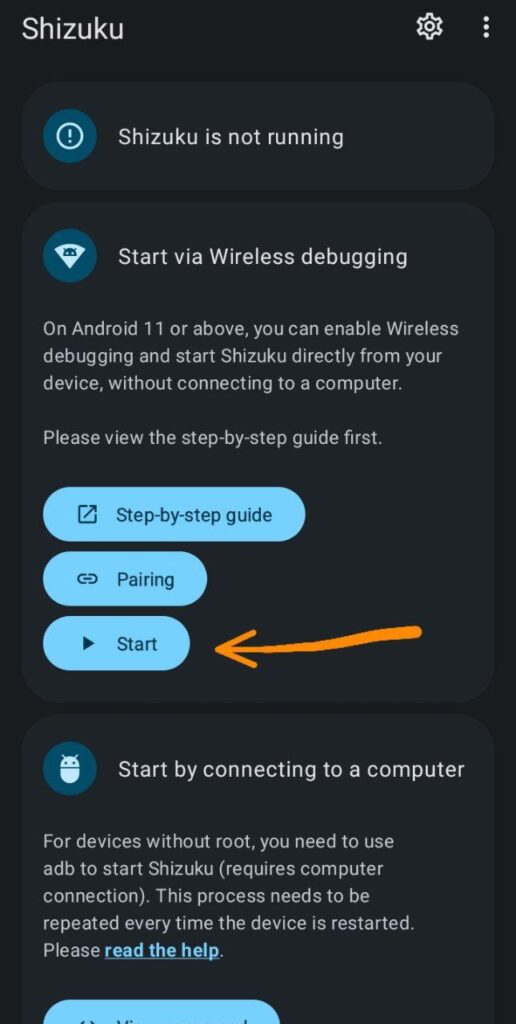
Step 9: Troubleshooting
If, during the start, you encounter ‘searching for wireless debugging service,’ then simply go to the developer options. simply, turn off and then turn on wireless debugging once. This should fix the issue.
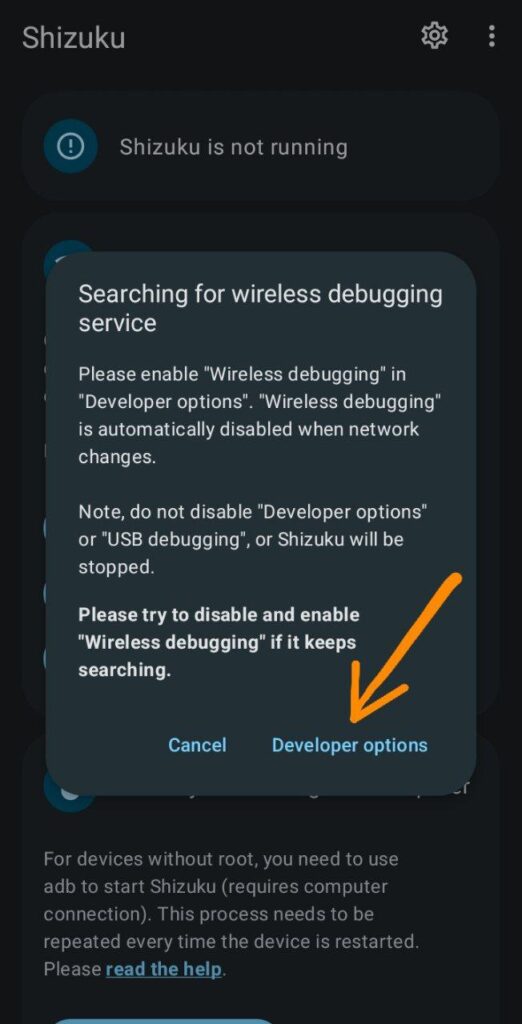
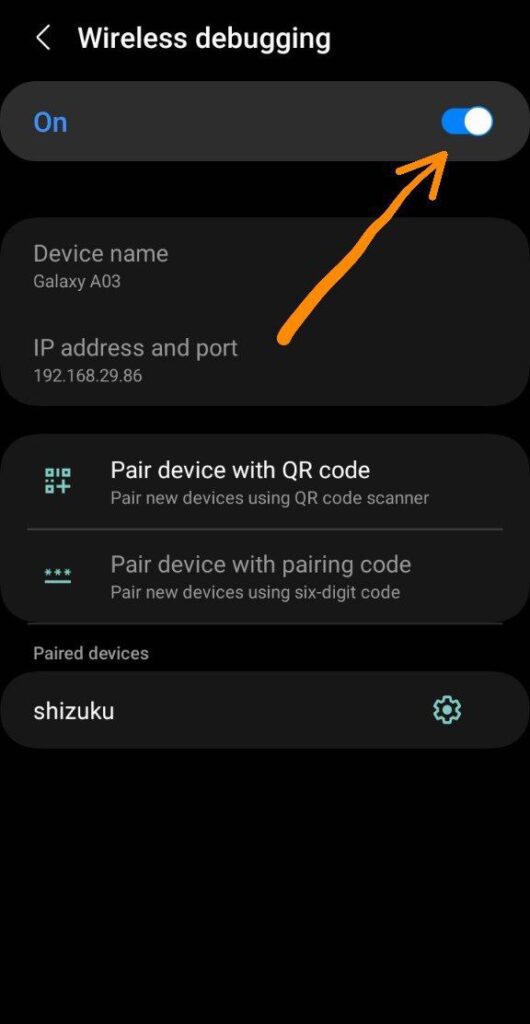
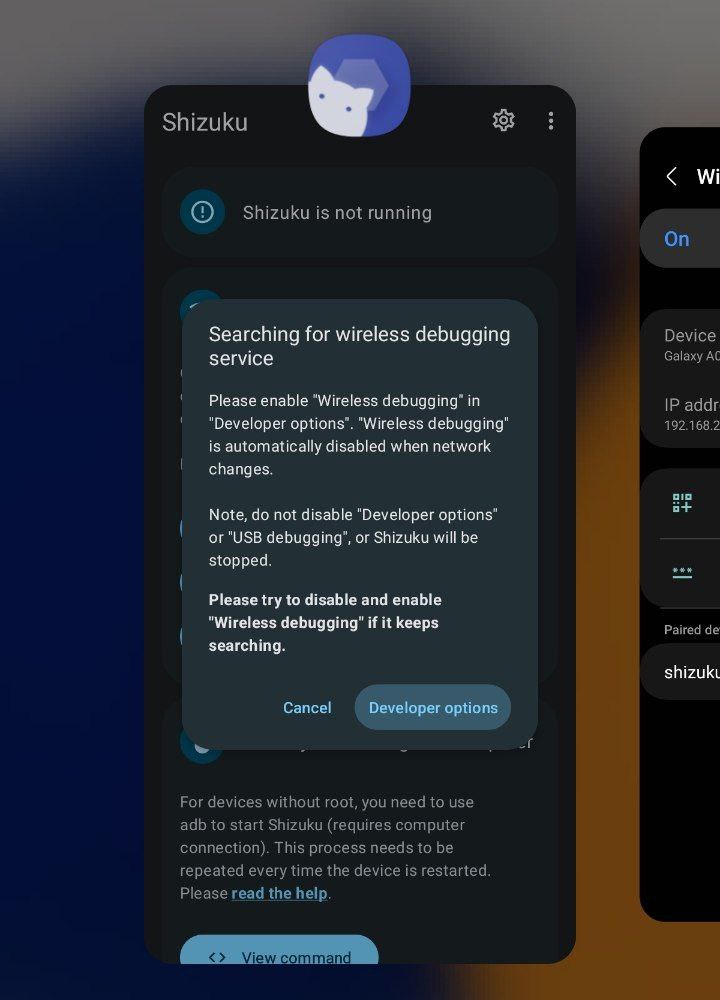
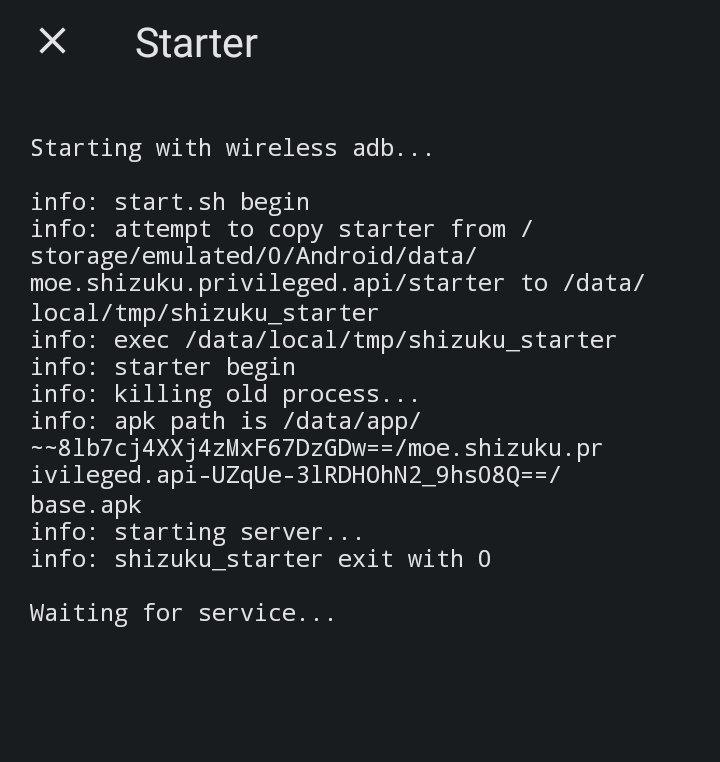
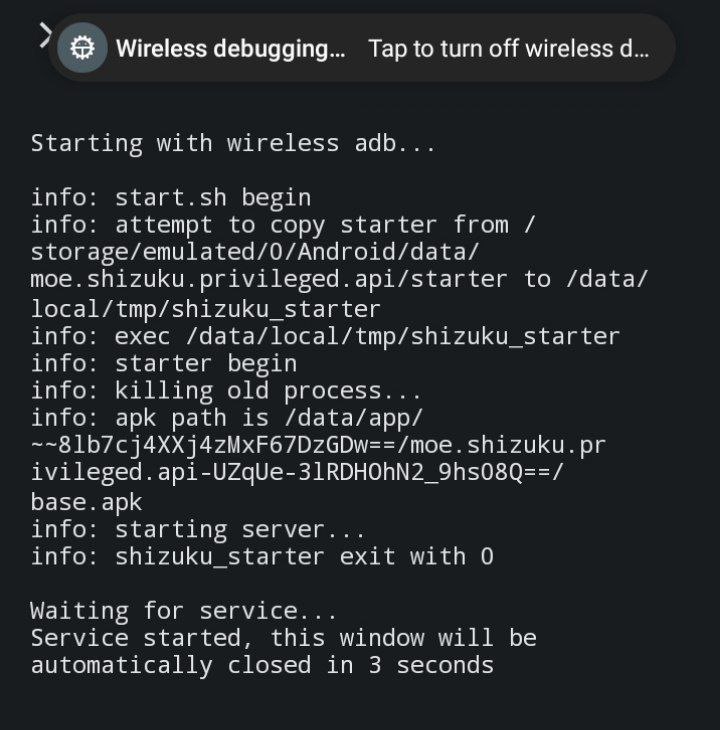
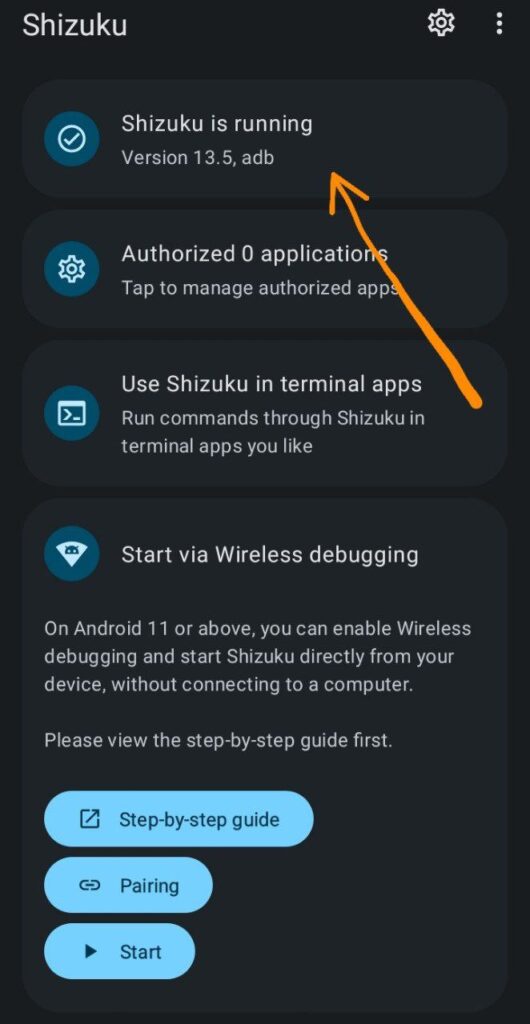
Conclusion
Enjoy Shizuku
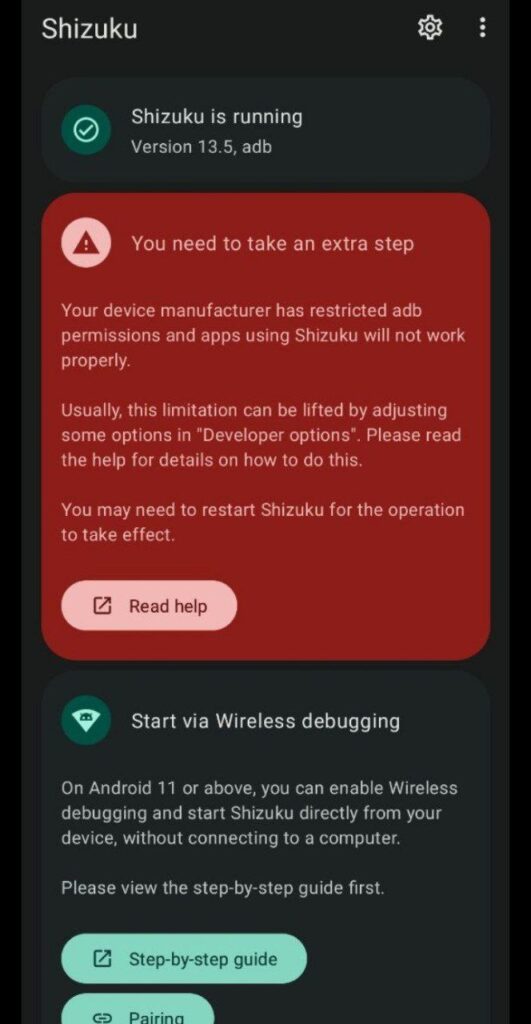
Some android Device Get This Error If u wanna Fix this Click: Shizuku Error - You Need to Take an Extra Step